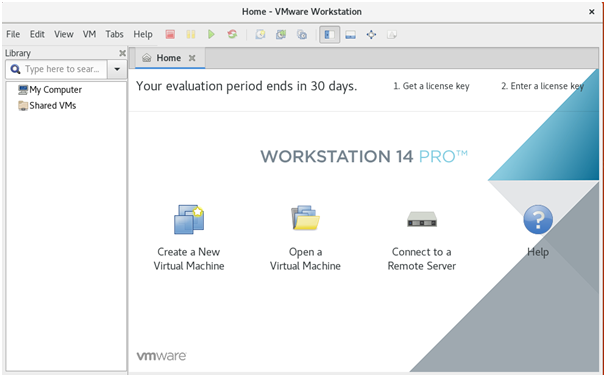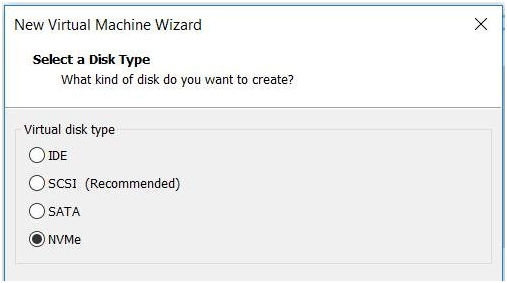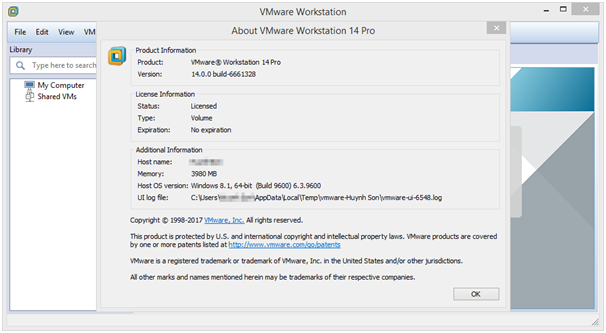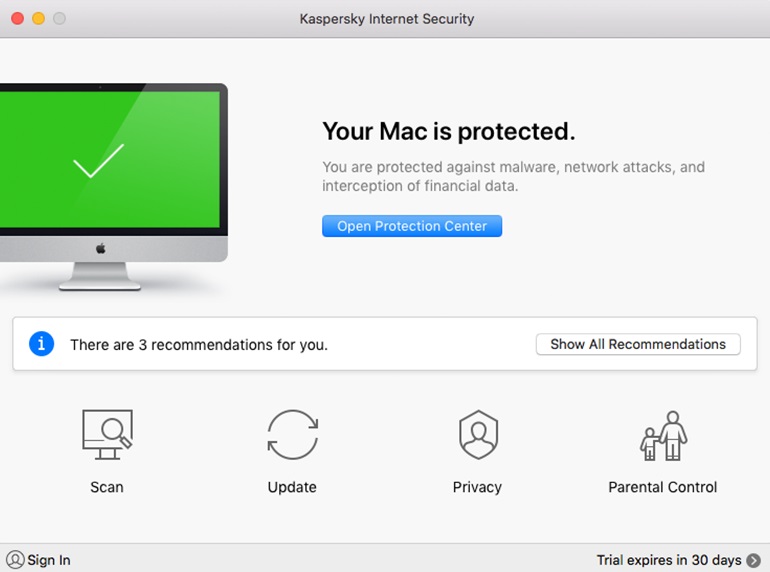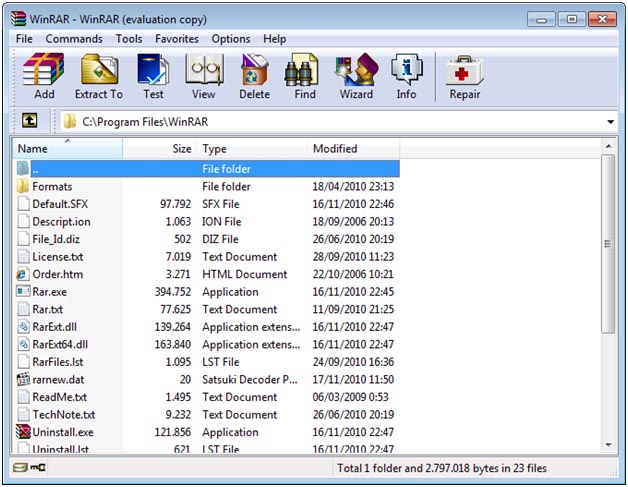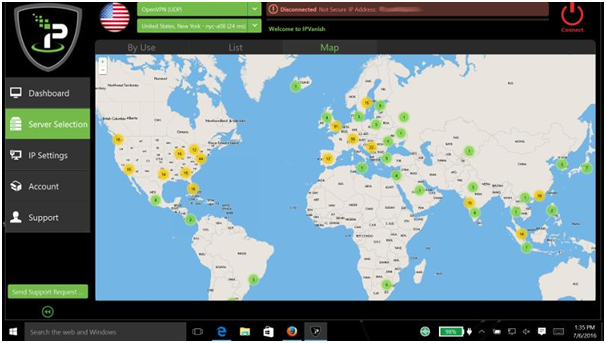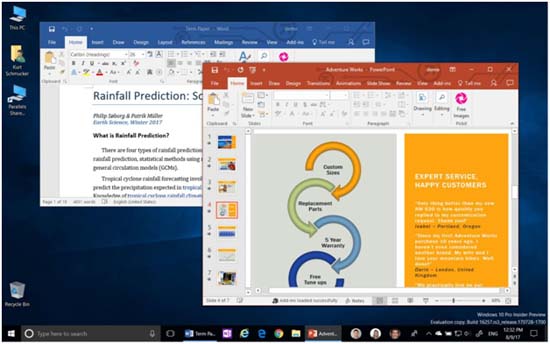Table of Contents
As desktop virtualization has almost become an imperative in modern IT environments, virtualization platforms have been steadily on a rise. VMware’s Workstation 16 comes with a plethora of amazing features, which makes it a market leader, but it faces stiff competition from a close competitor – VirtualBOX too. If you are comparing VMware Workstation 16 with VirtualBOX, you are probably looking for a perfect solution for creating virtual machines on desktop devices. Comparing VMware’s Workstation with VirtualBOX isn’t comparing apples with oranges, but it’s almost like comparing two apples from different orchards. So, here we go.
VMware Workstation 16: Features at a Glance
The virtualization platform comes with a boatload of features for desktop virtualization, and you will find slight variations between the Pro and Player editions. During the trial period, VMware Workstation 16 is free and you would need a license to use it after the trial period. For personal users, however, the basic edition is always free.
VMware Workstation 16 outclasses its predecessor, VMware Workstation 15, in a number of ways. The distinctive differences between the latest version and its predecessor are:
- A new Network Latency Simulator has been added to enable users to simulate specific network environments
- Comes with an installation walkthrough
- New and more user-friendly options for shutdown, host reboot and ESXI host maintenance mode available
- UEFI and Secure Boot added as new virtual firmware features
- Support for Ubuntu 17.04, Fedora 26, CentOS 7.4, RHEL 7.4, Debian 9.1, Oracle Linux 7.4, SLE 12 SP3, and OpenSUSE 42.3 now available
- Virtual NVMe storage controller included in the latest version
Pros and Cons of VMware Workstation 16
Pros
- Converter for converting MS VMs to VMware format
- Multi-monitor support
- Quick OS installation and clone VM creation
- Dynamic changes in VM settings possible
- Full integration with host is possible while a VPN connection is turned on
- Support for multiple CPU cores
- Supports direct integration of printers
- VM can be paused
Cons
- User has to map host PC’s drives
- Virtual disk does not auto expand
VirtualBOX: Features At a Glance
Oracle VM Virtualbox is an open-source and free hypervisor for x86 PCs that are currently being developed by Oracle Corporation. VirtualBOX can be installed in a number of OS, including Mac OS, Linux, Windows, Solaris, OpenSolaris etc. Although it hit the market many years after the VMware Workstation, it offers a full range of outstanding features, and some of those features are same as VMware Workstation 16. Here’s an extensive list of features:
- Shared clipboard and folders
- Command-line interaction
- Special utilities and drivers that facilitate switching between two or more systems
- Run virtual applications seamlessly with normal applications
- Support up to OpenGL 3.0
- Disk images can be exchanged with VMware
- VM disk image encryption and VM video capture (available with extension pack)
Pros and Cons of VirtualBOX
Pros
- Multiple VMs can be managed simultaneously
- Cross platform compatibility, which means you can run it on Mac, Linux, Windows as well as Solaris computers
- Bridged network can be built easily
- Informative and concise central dashboard
- Not counter-intuitive
Cons
- Exiting a system while in full screen mode can be too difficult
- For bridged networks, developers need to power down the system to change the network settings
- Limited system integration features
- Does not integrate with vSphere, ESXi, or vCloud Air
- Support for 3D graphics is not as good as that of VMware
Comparison of VMware and VirtualBOX
VMware Workstation 16 and VirtualBOX have some features in common, although the differences outnumber the similarities. Here’s taking a look at the features of VMware Workstation 16 vis-à-vis that of VirtualBOX.
| Features | VMware Workstation |
VirtualBOX |
| Host CPU | X86 and X86-64 | X86 and X86-64 |
| Host OS | Proprietary UNIX | Windows, LINUX, UNIX |
| Cores supported | 8 | 32 |
| Memory Supported | 64 GB | 16 GB |
| 3D acceleration | Open GL and DirectX | Open GL |
| Live Migration | Yes | Yes |
| License | Proprietary | GPL/proprietary |
| Interface | Simple and least intimidating | Simple, but recommendations might be intimidating for some users |
| Performance Speed | Fastest virtual machine solution | One of the slowest VM solution |
# Don’t miss a good deal, check VMware Coupons, Discounts and Deals to save a little extra.
You may also be interested in VMware Workstation 14 vs 12.5 Comparison: The New VMware Workstation Comes with a Lot of New Features.